If you’re running Facebook or Instagram ads, the Meta Pixel is one of the most powerful — and often overlooked — tools in your marketing arsenal. It’s the invisible bridge between your website and Meta’s advertising platform, turning clicks and visits into actionable insights.
This guide will walk you through what the Meta Pixel is, why it matters for UK businesses, how to install it step-by-step, and how to use it to optimise your ad campaigns for maximum return on investment.
Need help to set it up? Let’s chat.
What Is the Meta Pixel?
It It is a snippet of JavaScript code you place on your website. Its job is to collect data about user actions (called events) and send it back to Meta. This data powers key advertising features, including:
- Tracking conversions from Meta ads (Facebook, Instagram, Audience Network)
- Retargeting people who have already interacted with your business
- Building highly targeted custom and lookalike audiences
- Optimising ad delivery for actions that matter most to you
In short: if you want your Meta ads to perform better and cost less per conversion, you need the Meta Pixel.
Meta vs Facebook Pixel: What’s the Difference?
If you’ve been advertising for a while, you might remember the term Facebook Pixel. The pixel is simply the updated name since Facebook rebranded to Meta. Functionally, it’s the same tool — it just works across the full Meta ecosystem.
Think of it as the same brain, but with a broader reach.
See our related blog “Facebook Pixel For Website To Track And Improve Results”
Why UK Businesses Should Use It
Whether you’re a small business in Manchester or an eCommerce brand selling nationwide, the Meta Pixel can transform your marketing. Here’s why:
1. Accurate Conversion Tracking
Know exactly which ad drove a sale, form submission, or phone enquiry.
2. Advanced Retargeting
Show ads to people who visited your site but didn’t complete a purchase.
3. Better Audience Insights
See which demographics, locations, and devices perform best.
4. Optimised Ad Delivery
Meta’s algorithm learns who is most likely to convert and prioritises showing your ads to them.
5. Cross-Device Tracking
Follow customer journeys across phones, tablets, and desktops — critical for today’s multi-device consumers.
How the Meta Pixel Works
- A user clicks on your Meta ad and lands on your website.
- The Pixel records their activity — for example, visiting a product page or adding an item to their basket.
- This data is sent to Meta, which logs it as an “event.”
- You can view these events in Meta Events Manager and use them to optimise future ads.
Need help to set it up? Let’s chat.
Step-by-Step Guide: How to Install the Meta Pixel
Step 1 – Create Your Pixel
- Go to Meta Events Manager inside your Meta Business Manager account.
- Click Connect Data Sources → Web.
- Select the Pixel and click Connect.
- Give your Pixel a descriptive name (e.g., “YourBrand Meta Pixel”).
- Optionally enter your website URL to get tailored setup instructions.
Step 2 – Add the Pixel Code to Your Website
You have two main installation options:
Option A: Manual Installation
- Copy the Pixel base code from Events Manager.
- Paste it into the
<head>section of every page on your website.
- Paste it into the
- Save and publish changes.
Option B: Partner Integration
Meta has direct integrations with many platforms:
- Shopify: Paste your Pixel ID in Online Store → Preferences.
- WordPress: Use plugins like PixelYourSite or the Official Facebook Pixel Plugin.
- Squarespace/Wix: Use built-in tracking code managers in the site settings.
Step 3 – Verify Your Installation
- Install the free Meta Pixel Helper Chrome extension.
- Visit your site and check if the Pixel is firing correctly.
Step 4 – Set Up Events
Events tell Meta which actions matter most. You can use:
- Standard Events like
ViewContent,AddToCart,Purchase,Lead
- Standard Events like
- Custom Events for actions unique to your business (e.g., “BookConsultation”)
Tip: The more specific your events, the better Meta can optimise your campaigns.
Going Beyond Basics: Advanced Meta Pixel Strategies
1. Use Custom Conversions
Track specific actions — such as visiting a thank-you page — and measure them separately in your reports.
2. Integrate the Conversions API
Helps track data even when browser tracking is blocked, giving more accurate results.
3. Build Lookalike Audiences
Use Pixel data to find new customers similar to your best ones.
4. Exclude Converted Users
Avoid wasting budget by excluding people who have already purchased.
Common Mistakes to Avoid
- Installing the Pixel only on your homepage (it needs to be site-wide).
- Not testing after installation.
- Tracking too many irrelevant events.
- Forgetting to use Pixel data for audience building.
Still clueless? We did another blog on the same topic, “Facebook Pixel: What It Is, Why It Matters, and How to Install It”, explained in other words.
How to Use Meta Pixel Data to Improve ROI
- Identify top-performing ads based on conversion data.
- Shift budget towards campaigns and audiences with the lowest cost per conversion.
- Test retargeting campaigns for visitors who didn’t convert.
- Create seasonal lookalike audiences to reach fresh prospects.
UK Example Scenarios
E-Commerce Shop in London
- Uses Pixel to retarget abandoned carts → boosts sales by 20%.
Local Gym in Birmingham
- Tracks “Book Free Trial” event → optimises ads to target high-intent locals.
Conclusion
The Pixel is not just a tracking tool — it’s the foundation for data-driven Meta advertising. Install it, use it strategically, and you’ll unlock better targeting, lower ad costs, and higher returns.